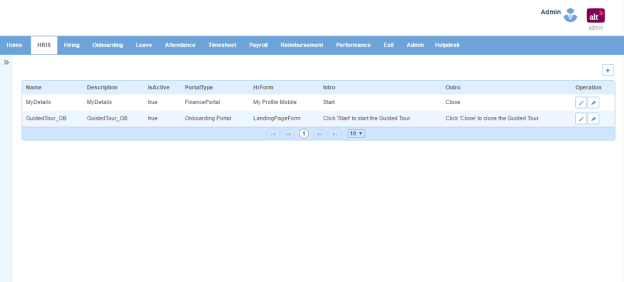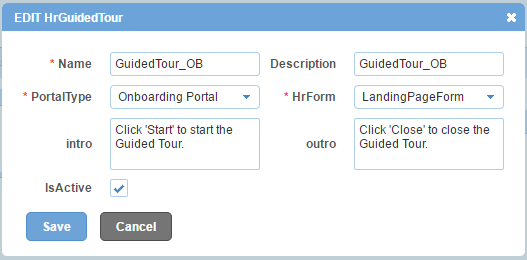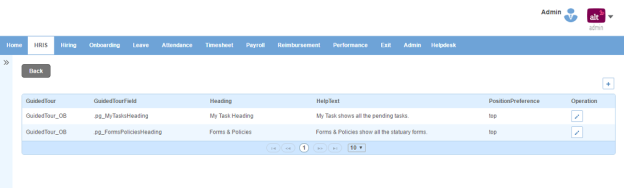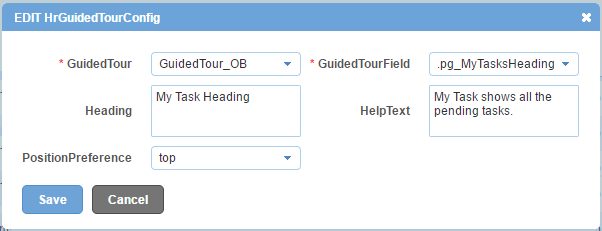Guided Tour
Guided Tour page displays list of guided tours for key features of the application.
How to configure a guided tour?
1. Click + icon. Following pop up will open.
| Name | name of guided tour. |
| Description | description of guided tour. |
| HrForm | name of HR form for which guided tour has been generated. |
| PortalType | name of portal. |
| Intro | introductory statement of guided tour. |
| Outro | last statement of guided tour. |
| IsActive | can be checked or unchecked. Indicates whether guided tour is active or not. |
2. Enter the required information.
3. Click Save button.
4. Click Spanner (tool) icon. Following page will open.
5. Click + icon. Following pop up will open.
| Guided Tour | list of guided tours. You can choose one. |
| Guided Tour Field | list of ids of tags in which key feature has been placed. You can choose one. |
| Heading | heading of guided tour step. |
| Help Text | content of guided tour step. |
| Position Preference | list of positions where guided tour step will be displayed. You can choose one. |
6. Enter the required information.
7. Click Save button.
Impact in Alt Worklife
After logging in Onboarding portal, guided tour will take you through the key features by clicking next on every step/key feature.